Win10怎么获取trustedinstaller权限
- 浏览: 0
- |
- 更新:
近期有小伙伴反映在Win10电脑中清理文件的时候,发现有一些文件无法删除,提示你需要trustedinstaller提供的权限才能对此文件进行更改,遇到这种问题应该怎么解决呢,下面小编就给大家详细介绍一下Win10获取trustedinstaller权限的方法,感兴趣的小伙伴快来看看吧。
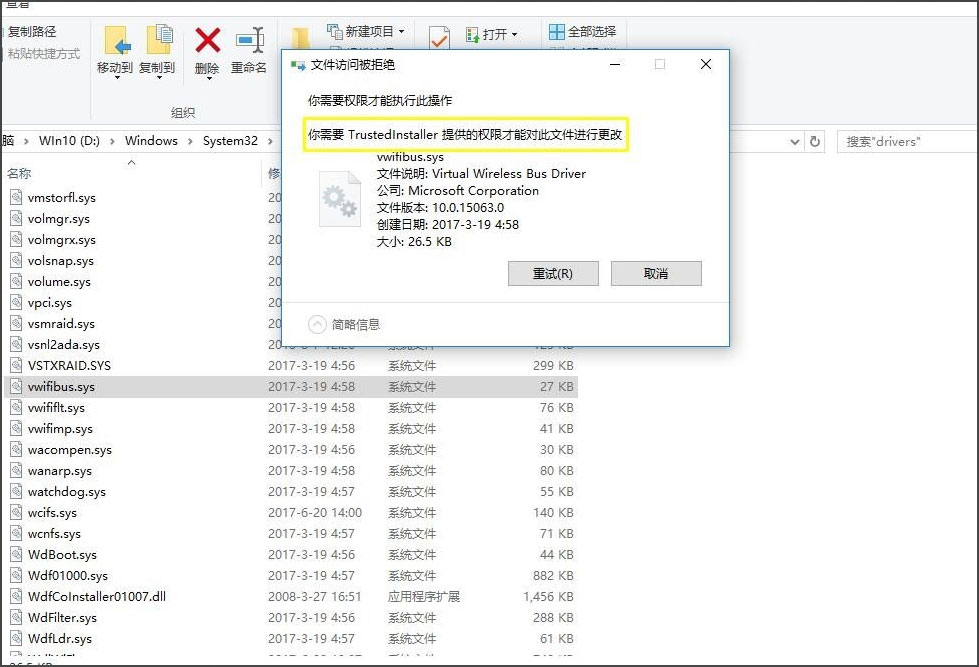
Win10获取trustedinstaller权限的方法:
1、右击桌面空白处,选择"新建"一个"文本文档",将其命名为"trustedinstaller.txt"。
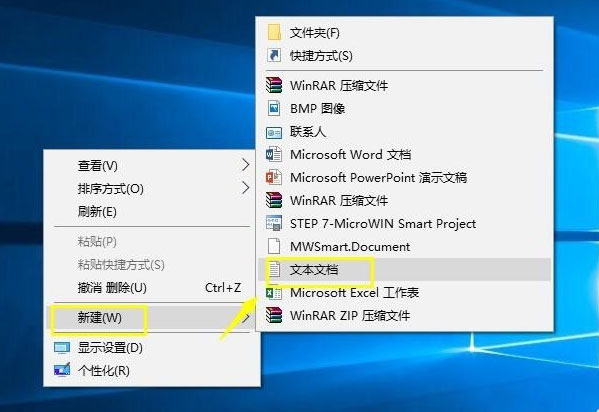
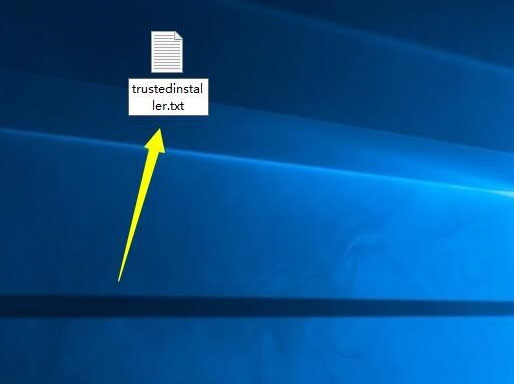
2、双击打开后,将以下代码复制粘贴进记事本中。
Windows Registry Editor Version 5.00
[HKEY_CLASSES_ROOT*shellrunas]
@=获取TrustedInstaller权限
[HKEY_CLASSES_ROOT*shellrunascommand]
@=cmd.exe /c takeown /f %1 icacls %1 /grant administrators:F
IsolatedCommand=cmd.exe /c takeown /f %1 icacls %1 /grant administrators:F
[HKEY_CLASSES_ROOTDirectoryshellrunas]
@=获取TrustedInstaller权限
NoWorkingDirectory=
[HKEY_CLASSES_ROOTDirectoryshellrunascommand]
@=cmd.exe /c takeown /f %1 /r /d y icacls %1 /grant administrators:F /t
IsolatedCommand=cmd.exe /c takeown /f %1 /r /d y icacls %1 /grant administrators:F /t
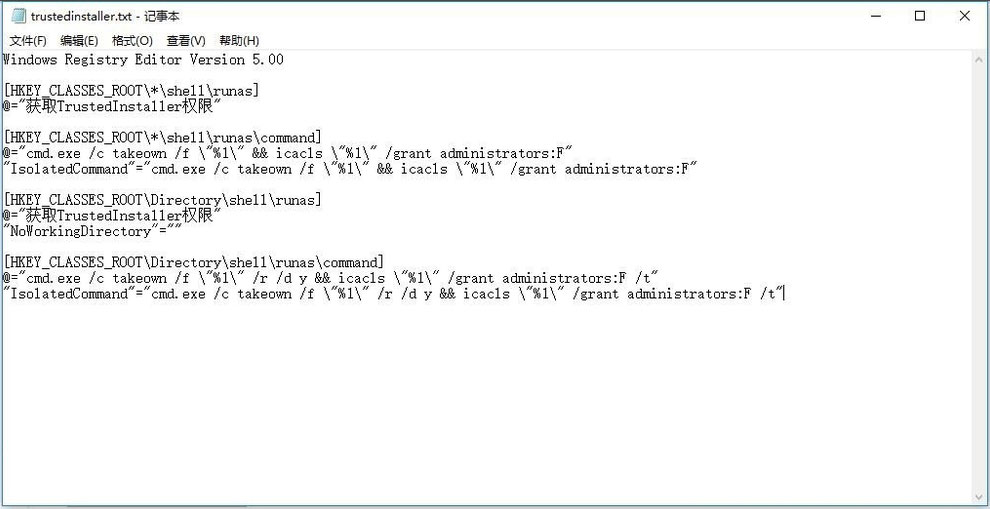
3、"Ctrl+S"保存后,将其后缀扩展名改为"reg"。
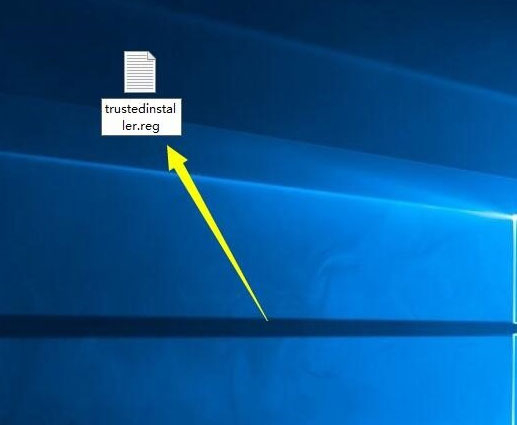
4、在弹出的提示窗口中点击"是"。
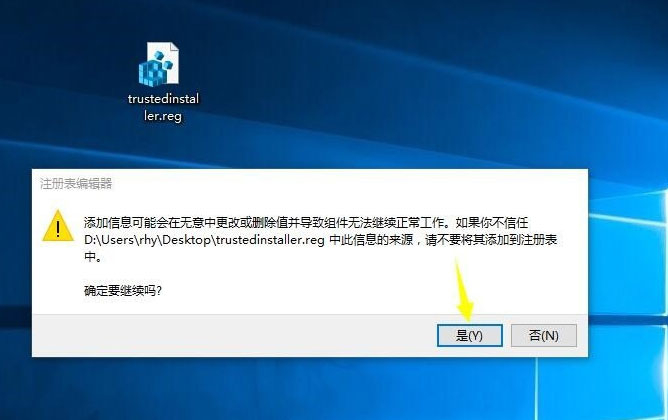
5、最后双击"trustedinstaller.reg",会弹出成功添加都注册表中的提示窗口。
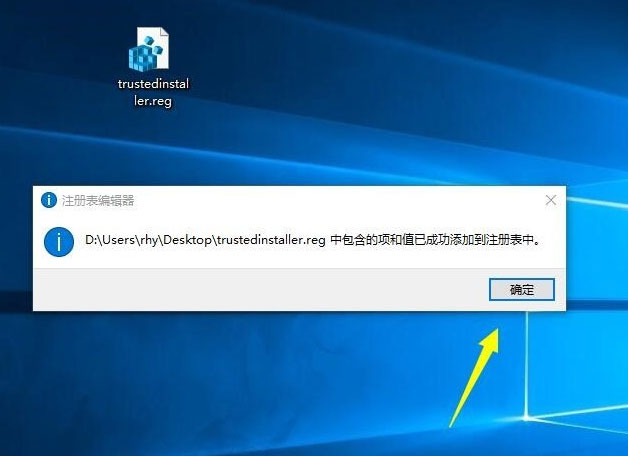
热门教程
- 1 win7 32位安装版
- 2 win7纯净版镜像64位
- 3 win7纯净版镜像32位
- 4 win7纯净版系统镜像iso
- 5 win7纯净版系统镜像32位
- 6 win7纯净版系统镜像64位
- 7 win7纯净版系统镜像
- 8 深度win7系统镜像
- 9 深度win7系统32位
- 10 深度win7系统64位


